Properties¶
The Properties view displays the attributes of the current selection. Properties are generally shown by common attributes first, then general categories (also called tabs) and eventually buttons popping up a Linking Window.
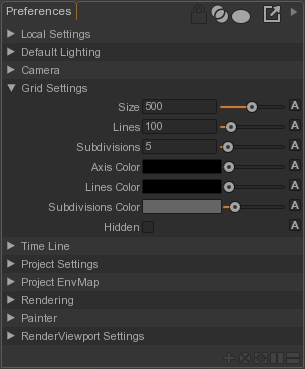
One can lock the Properties view to the current selection.
- Lock the Propertiew view by clicking on the
 button.
button.
Attributes of multiple nodes can be edited at the same time in a Properties view.
Buttons
- Lock Properties: Lock the properties view to the current selection
- Union/Intersection: Display the union or the intersection of the attributes of the selection
- Override: Display only the overridden attributs
- Duplicate Properties: Pop a floating properties view locked to the current selection